 Not to get all cliché on you, but every salesperson working on commission knows that time is money. The more time you spend on non-money-making-activities (ex. administrative tasks, prospecting, blogging) the less time you have to close business. Because I am an efficiency-seeking nut-job, I constantly look for new ways to improve my work flow to get more done in less time.
Not to get all cliché on you, but every salesperson working on commission knows that time is money. The more time you spend on non-money-making-activities (ex. administrative tasks, prospecting, blogging) the less time you have to close business. Because I am an efficiency-seeking nut-job, I constantly look for new ways to improve my work flow to get more done in less time.
Enter: Jigsaw.com. About three months ago I happened upon an amazing sales prospecting tool; Jigsaw is a content-sharing searchable database of companies with the names, positions, and (this is the good stuff) direct contact information for employees. I am talking any and everybody up to C-level executives. And did I mention it’s free??
The basic functionality of the site involves a points system. You can earn points or purchase them, and then use them to “buy” business cards, which cost 5 points. Site collaborating helps you “earn” points, for example adding companies, contacts, and correcting flawed information already in the database. Bonus- if you add a contact you get royalty points anytime someone purchases that contact card.
Previously, I could spend 20-30 minutes looking for a single person’s email address or trying to find their direct phone number. I got to be quite the Google-search whiz, but it still was time consuming, and on non-money-making-activity nonetheless! With Jigsaw, I can be in and out in under 2 minutes with complete contact information for several people at the company I am targeting. Priceless.
Registering for Jigsaw
Be sure to use your company email address – Jigsaw rewards credibility. Any Gmail, Hotmail, AOL etc. domains are restricted to only a few transactions a day, but with a known company you have unlimited access.
Choose your username carefully. Every time you add a contact to the database, Jigsaw alerts that person via email including your your username. You may or may not care about anonymity, but just know that your username is important and can never be changed once chosen.
Using Jigsaw
The home-page view is simple and self explanatory with easy navigation to what you need: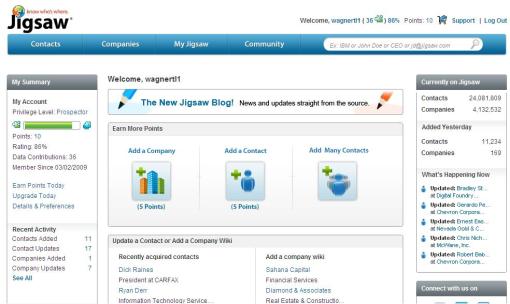
…to find information: I recommend searching the database using company websites – there are many similarly-named companies and this eliminates searching. Once you find a company, you will see a screen with all basic company information and options for searching:
I typically do a brief overview of the basic information and locations before going to the “Directory” tab. In the Directory you are able to see all contacts at the company. Often there are hundreds but there are easy filter options to help you hone in on your contact:
Once you locate your company and contact, you can purchase the card. Keep in mind that if any of the information is incorrect, you will get “refunded” your points. 
…to add information: Be forewarned – Jigsaw is very strict about accurate information and will lock out anyone who “spams” up their system. When adding contacts it is important to maintain an above 70% accuracy percentage. As you can see from above, anyone can update your contact card at any time meaning you lose the royalty and take a hit in accuracy.
Some further tips:
-
Scrub the database against LinkedIn for content and job titles- not all Jigsaw information is accurate.
-
If you know the name of your contact but can’t find them in Jigsaw, purchase the card of someone else at the company. You can use the “form” of their email address to find your contact’s.
-
Take one day early on and add as many contacts as you can – I spent an hour when I first started and STILL haven’t run out of points.
Try it out. Sign up and add yourself into the database for practice. You will be amazed at how much more time you will have to actually engage those contacts when you know where to search for them. Good luck and happy selling!


